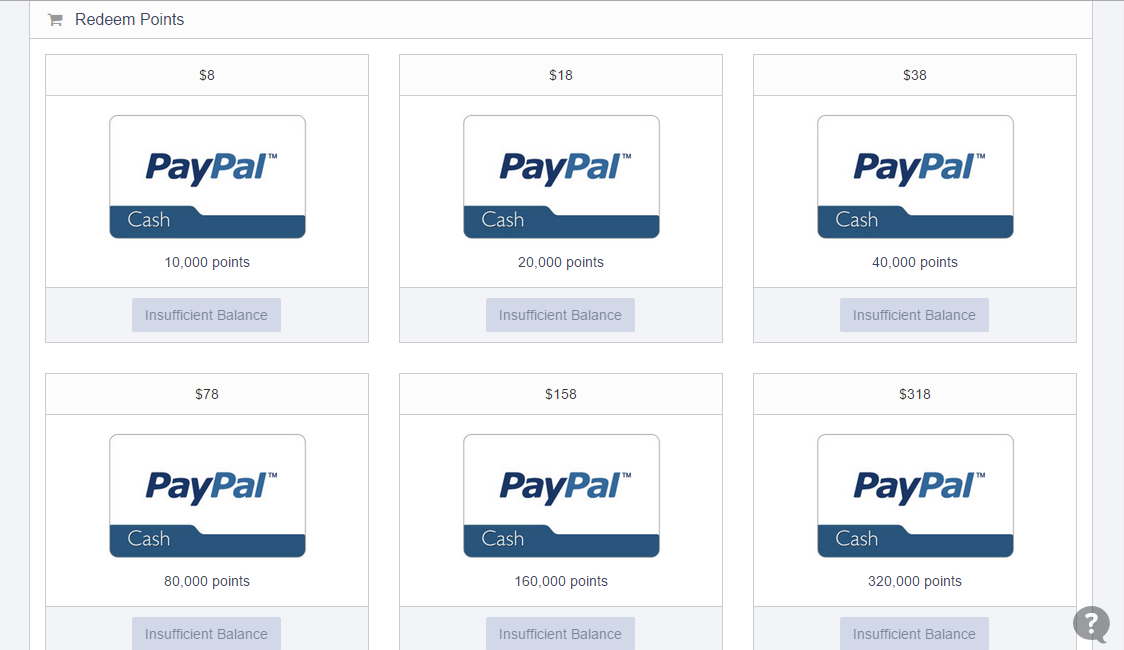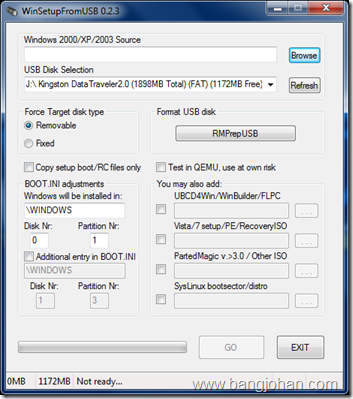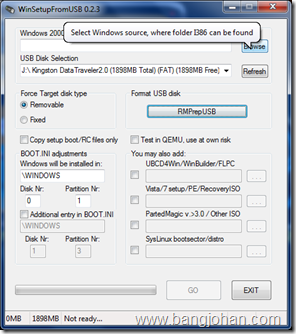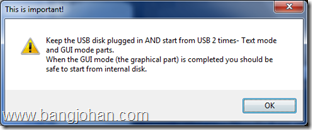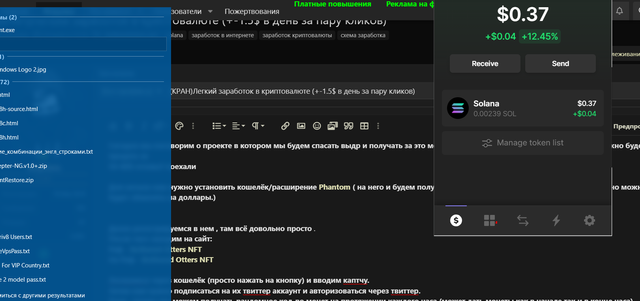Over the last few months, Coin Fire’s reporting has produced multiple stories featuring Mr. Homero Joshua Garza, CEO of GAW Miners, LLC, regarding the cryptocurrency PayCoin (XPY) that he helped to create. These stories have documented
failures and
deception perpetrated by Mr. Garza with respect to his PayCoin product.
This morning, the PayCoin Foundation issued a bold, “
Declaration of Paycoin’s Independence.” The document stated that the organization wished for PayCoin to shed some of the previous baggage and move forward in a statement published on the PayCoin Foundation website.
The fate of Paycoin is now in the hands of every person and organization that hold coins. With this new found freedom, we want to exercise our rights to make Paycoin the people’s money and do what is necessary to help the coin thrive.
The PayCoin Foundation is led by President Adam Matlack. Mr. Matlack recently found himself in the center of an
investigation by several United States Government agencies looking into the alleged wrong-doings of Mr. Garza. Mr. Matlack is the owner of at least three PayCoin Prime Controllers. He also manages an organization that controls several Prime Controllers.
Mr. Garza initially communicated internally via email that Mr. Matlack controlled 15 Prime Controllers with the remaining controllers falling under GAW and Mr. Garza’s control. These emails were obtained by a Federal Search and Seizure warrant and recently obtained by Coin Fire’s editorial team. Mr. Garza later denied that he turned over information regarding the ownership of Prime Controllers, in direct contempt of the SEC subpoena.
A document issued by the PayCoin Foundation entitled “
Paycoin Prime Node Operational Agreement” broke down a potential solution to the image problem that PayCoin is currently experiencing as a result of hyper-inflation and Prime Controller distribution.
The PayCoin Foundation shared it was happy to be working toward a new era for PayCoin, stating,
The Paycoin Foundation supports these proposals and is pleased to join other entities in creating a better future for the coin and those who support it and want to use it.
Mr. Garza appeared unaware of the Foundation’s moves, stating on HashTalk this morning:

Mr. Garza Response to PayCoin Foundation
The statement shook the crypto markets as members of HashTalk expressed intense concern that the currency would come crashing down. Within minutes of Mr. Garza’s statement on HashTalk, the site was inundated with inquiries from worried investors. The price of PayCoin began crashing across various exchanges.

Concerned HashTalk Posts
The proposal from the PayCoin Foundation suggested that the the PayCoin Foundation would agree to reduce the hyperinflation of the coin if at least 51% of the PayCoin Prime Controller owners voted in the affirmative. They also agreed that no one person or organization would own more than 50% of the nodes and that all parties would agree to the new terms.
The nodes are currently controlled by The PayCoin Foundation, Inc., Paycoin Core Development Corp., XPY Trust, Adam Matlack, GAW, and an unknown number of other investors. Each owner would receive one vote for each controller he or she currently owns and controls.
According to emails, text messages, and other electronic messages obtained via government warrants, the remainder of the controllers are currently under the majority control of Mr. Garza. Mr. Garza controls these controllers for himself personally or for entities who wish to avoid KYC/AML regulations.
Mr. Garza intended to claim to the SEC that only Mr. Matlack owned Prime Controllers and that the remainder were under GAW control. On paper, Mr. Garza and Mr. Matlack were the only investors who had paid for the controllers as many were given away under agreements with several organizations that Mr. Garza had a vested interest in. Those organizations include Mineral and CoinStand along with many more that were “controlled” by Mr. Garza and his brother Carlos, but
paid for by individuals off the books to avoid certain KYC/AML issues.

Internal Emails Show Mr. Garza intended to lie to SEC regarding Prime Controller ownership
Mr. Garza began crying foul that the Foundation was in violation of previous agreements. He stated that he could publicly produce documentation supporting his claim and that a PayCoin without GAW’s guiding hand would not happen.

Mr. Garza asserts PayCoin without GAW’s wishes will not happen
Mr. Garza’s sudden about-face came as a shock to many in the community who felt that the PayCoin Foundation should be allowed to continue work on the coin without interference from Mr. Garza.
Mr. Garza continued to make public threats against the PayCoin Foundation, suddenly demanding transparency from all parties involved. His threats included legal action on behalf of the original investors in PayCoin.

Mr. Garza demanding transparency
It remains unseen as to who he will be representing in those legal actions since the Department of Justice has determined that several investors’ transactions took place off the books to avoid federal banking watch lists.
As the meltdown continued, Mr. Garza became increasingly agitated. Several members of the community formed a Google Hangout that would allow the various parties to come to the table and communicate. Mr. Garza stated in various threads on HashTalk that he and GAW would not be taking place because they still owned the rights to the Controllers and would use legal force to take them back.

Mr. Garza states PayCoin Foundation Prime Controllers to be returned via legal force
Mr. Garza stated that things were “about to get really bad.” Many in the community wondered if these statements were made in regards to the state of the investment they had made, the current legal situation with various U.S. Organizations, or the PayCoin Foundation directly.
While Mr. Garza warned that people do not know what is about to come next, the editorial team at Coin Fire has obtained documents from a recent subpoena to Twitter requesting information regarding all Twitter accounts used by Mr. Garza.
The subpoena requested that Twitter provide a full accounting of all Twitter accounts originating from the @btc.com domain. The subpoena further requested all logins from IP addresses associated with those accounts. The response from Twitter shows that Mr. Garza has controlled several Twitter accounts in addition to his own personal account, @gawceo. His login activity includes a Twitter account for Mr. Stuart Fraser.

Stuart Fraser Twitter Account Accessed by Mr. Garza
Many of the Twitter accounts have since been deactivated, but the records for those accounts that were created, used, and accessed remain on Twitter servers and are now in the possession of Federal investigators.

Stuart Fraser Twitter Account Accessed by Mr. Garza
This implosion comes at a critical time. Federal investigators for several U.S. organizations have begun finalizing data collection efforts and preparing to take action. While Mr. Fraser’s involvement has been confirmed with various organizations, it appears that Mr. Garza was using his name in an effort to shill his operations online.
Cantor Fitzgerald did not respond to Coin Fire requests for a comment since Mr. Fraser allowed his and the firm’s name to be used in emails to potential investors.
Yesterday afternoon, a lawsuit was filed against GAW Miners, LLC regarding an unpaid power bill for the Mississippi location. The lawsuit, filed by Balch & Bingham LLP on behalf of MISSISSIPPI POWER COMPANY, is also receiving evidence from a federal agent that will allow the company to show the corporate veil was pierced–making Mr. Garza personally liable for the claimed damages of over $300,000 USD. Coin Fire’s newly formed legal analysis team is currently reviewing the documents submitted to the courts and will have a full report shortly.
source:http://coinfire.io/2015/04/09/paycoin-and-josh-garza-crashes-down/